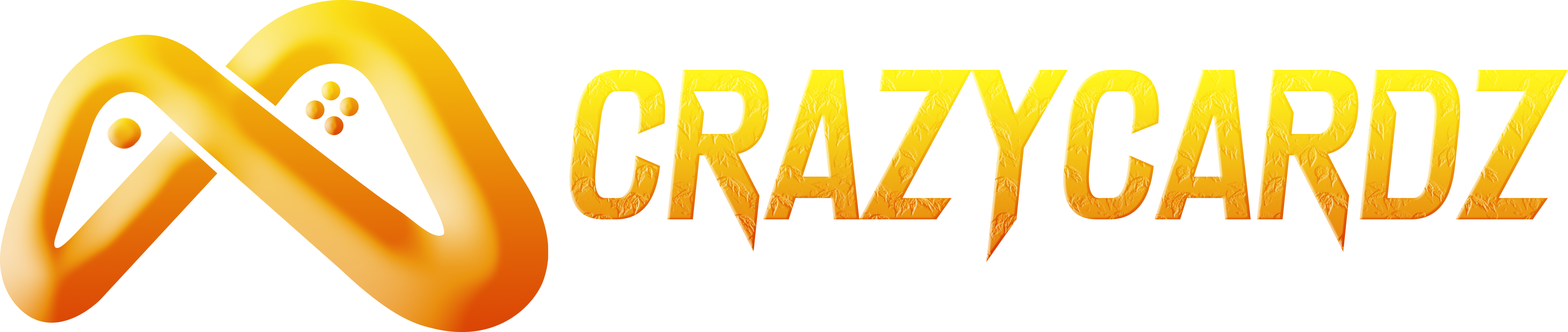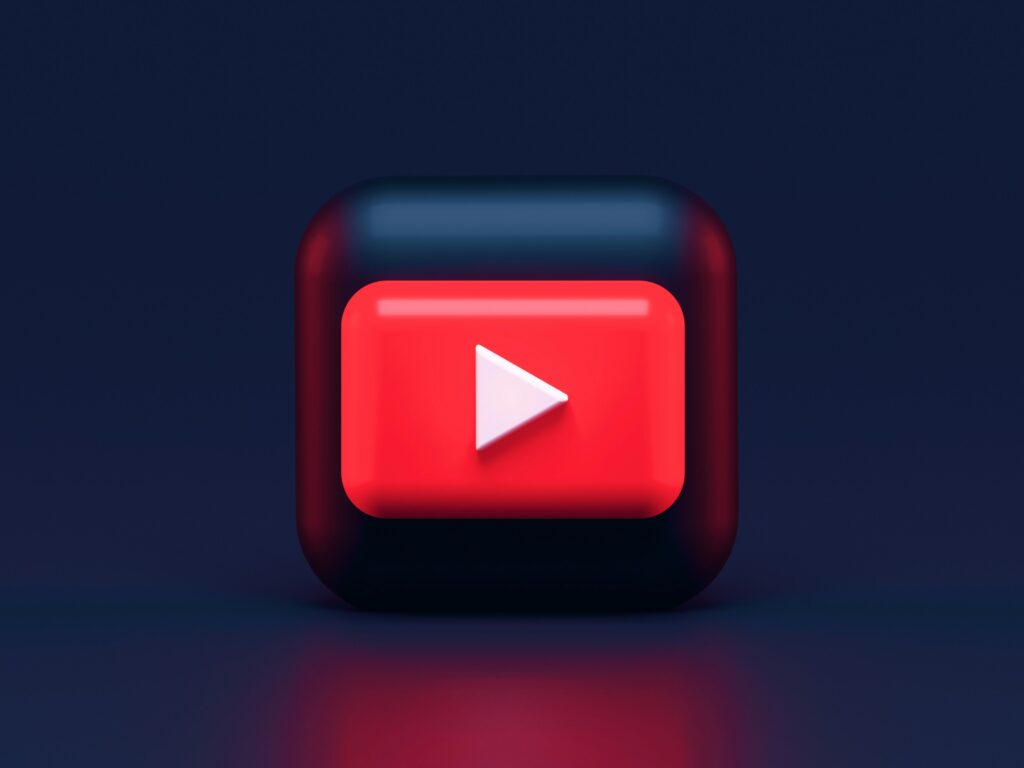Streaming gameplay has become a popular way for gamers to share their experiences, build communities, and even earn money. Platforms like Twitch and YouTube provide the perfect stage to broadcast live gaming sessions to a global audience. Whether you’re a beginner or looking to enhance your streaming setup, this guide will take you through the steps to stream your gameplay on these platforms.
Why Stream Your Gameplay?
Before diving into the technical details, it’s worth understanding why streaming is so popular:
- Build a Community: Streaming helps you connect with like-minded gamers.
- Share Your Skills: Showcase your gaming expertise and entertain viewers.
- Earn Revenue: Through sponsorships, ad revenue, and donations, many streamers turn their passion into a career.
- Create Content: Streaming allows you to record live sessions, which can be repurposed into tutorials or highlights.
Step 1: Choose Your Platform – Twitch or YouTube?
Twitch and YouTube are the leading platforms for live streaming. Each has its own unique features, so choose the one that aligns with your goals.
Twitch
- Best for Live Streaming: Twitch is primarily focused on live gameplay, making it a popular choice for gamers.
- Interactive Features: Tools like emotes, chat integration, and raids foster community engagement.
- Monetization Opportunities: Twitch Affiliates and Partners can earn through subscriptions, bits, and ads.
YouTube
- Broader Reach: YouTube combines live streaming with video hosting, making it ideal for repurposing content.
- Monetization Options: AdSense, channel memberships, and Super Chats provide income opportunities.
- Discoverability: YouTube’s search engine can help new streamers attract more viewers.
Step 2: Gather the Right Equipment
To stream high-quality gameplay, you’ll need the right tools. Here’s what you’ll need:
1. Gaming Hardware
- PC or Console: Ensure your device meets the game’s requirements and can handle streaming software simultaneously.
- High-Speed Internet: A stable connection with an upload speed of at least 5 Mbps is recommended.
2. Streaming Software
Streaming software is essential for broadcasting gameplay. Popular options include:
- OBS Studio: Free and versatile, perfect for beginners.
- Streamlabs OBS: User-friendly with integrated widgets like alerts and chat overlays.
- XSplit: Great for advanced users, offering premium features for customization.
3. Accessories for Better Quality
- Webcam: A good webcam like the Logitech C920 enhances your stream with face-cam reactions.
- Microphone: A clear mic like the Blue Yeti ensures professional audio quality.
- Capture Card: Necessary for console gaming; options like Elgato HD60 are widely used.
Step 3: Set Up Your Streaming Software
Once you have your equipment, it’s time to configure your streaming software. We’ll use OBS Studio as an example:
- Download and Install OBS Studio:
Visit the OBS Studio website and download the software for your operating system. - Configure Video and Audio Settings:
- Set your base resolution to 1920×1080 (for full HD).
- Choose a frame rate of 30 or 60 FPS, depending on your hardware.
- Test and adjust your microphone settings for optimal clarity.
- Add Sources:
- Game Capture: To stream your gameplay.
- Webcam: For a face-cam overlay.
- Alerts: Tools like Streamlabs can add notification widgets for new followers or donations.
- Link Your Streaming Platform:
- Obtain your Twitch or YouTube Stream Key from your account settings.
- Paste the key into the OBS Studio settings under “Stream.”
Step 4: Optimize Your Stream Settings
Streaming quality depends heavily on your internet speed and hardware. Follow these tips for smooth broadcasting:
- Bitrate: Set your bitrate between 2500-6000 Kbps based on your internet speed.
- Encoder: Use hardware encoding (NVENC or AMD) if your GPU supports it, as it reduces CPU load.
- Resolution: Streaming in 720p at 60 FPS is a good balance for most setups.
Step 5: Go Live on Twitch
Here’s how to start streaming on Twitch:
- Create a Twitch Account: Sign up at Twitch.tv if you don’t already have an account.
- Customize Your Channel: Add a profile picture, banner, and bio to make your channel stand out.
- Enable Two-Factor Authentication: This is required to start streaming.
- Start Streaming: Open OBS Studio, click “Start Streaming,” and you’re live on Twitch!
Step 6: Go Live on YouTube
Streaming on YouTube is just as straightforward:
- Create a YouTube Channel: If you don’t have one, sign up at YouTube.com.
- Verify Your Account: Verification unlocks live streaming features.
- Set Up a Live Stream: Go to the YouTube Live Dashboard and configure your stream settings.
- Start Streaming: Connect OBS Studio, click “Start Streaming,” and your gameplay will appear on your channel.
Step 7: Engage with Your Audience
Streaming is more than just playing games—it’s about connecting with your viewers. Here are ways to build engagement:
- Interact in Chat: Respond to comments and questions during your stream.
- Use Alerts: Show appreciation for new followers, subscribers, or donations with on-screen alerts.
- Create a Schedule: Consistency helps build a loyal audience.
- Collaborate: Partner with other streamers to reach new viewers.
Step 8: Monetize Your Stream
Both Twitch and YouTube offer ways to earn money from streaming:
Twitch Monetization
- Twitch Affiliates and Partners: Unlock features like subscriptions and ad revenue.
- Donations and Bits: Viewers can support you directly through tips or Twitch’s currency, Bits.
YouTube Monetization
- AdSense: Enable ads to earn revenue from views.
- Super Chats and Memberships: Engage viewers with exclusive perks for paid members.
Step 9: Analyze and Improve Your Stream
After each stream, evaluate its performance to improve your content:
- View Analytics: Platforms like Twitch and YouTube provide insights into viewer counts, watch time, and engagement.
- Request Feedback: Ask viewers for suggestions to make your streams more enjoyable.
- Experiment: Try new games, stream times, or overlays to see what works best.
Conclusion
Streaming gameplay on Twitch and YouTube is an exciting way to share your gaming journey with the world. With the right equipment, software, and engagement strategies, you can create a channel that attracts viewers and builds a supportive community.
Whether you’re streaming for fun or aspiring to become a full-time creator, the key is to stay consistent, interact with your audience, and always look for ways to improve. Start your streaming adventure today and turn your passion for gaming into something extraordinary!